 DoudouLinux
DoudouLinux
The computer they prefer!
 DoudouLinux
DoudouLinux
The computer they prefer!
The site's languages [ar] [cs] [de] [en] [es] [fa] [fr] [it] [ms] [nl] [pt] [pt_br] [ro] [ru] [sr] [sr@latin] [th] [uk] [vi] [zh]

Language setting
June 2013 — last update October 2013All the versions of this article: [čeština] [English] [français] [русский]
This is a new feature of DoudouLinux 2.0, the language can now be modified in a limited way:
- The system language is not persistent when using the LiveCD.
- Only variants of the CD language are proposed because translations for other languages are all removed from the CD except American English (USA).
- The later remains true when DoudouLinux has been installed.
However, it is possible to permanently change the system language when using the LiveCD from an USB device and obviously when installing DoudouLinux onto disk.
System language
The system language is the default language used in each DoudouLinux activity. In the sub-category “System” of the tab “Tune” in the activity “Whole DoudouLinux”, the tool Language can be used to change the system default language. It shows the list of available languages and you select the desired one. As indicated above, only the variants of the CD language are proposed, as well as American English. Although more than 240 languages and their variants could be proposed, we have chosen to show only those for which translations are kept on the CD. Indeed, to reduce the size of the DoudouLinux CD, translations for other languages are all removed. Here is the language list on the English CD:
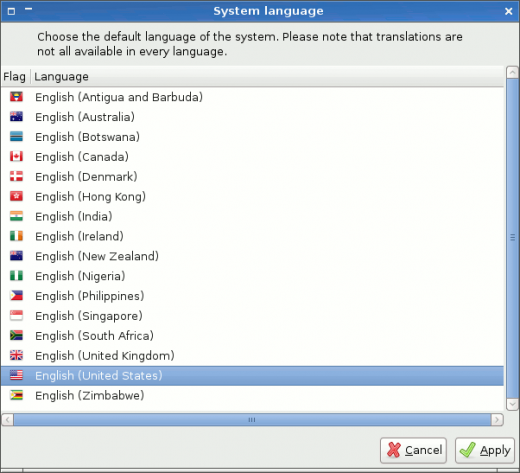
While the selected language actually becomes the system language when pressing the button “Apply”, activities are still all using the previous system language as a default until the system is rebooted. This is a known issue. If you cannot reboot, for example on a LiveCD, you have to manually change the language of the activities you want to use as explained below.
Note that if you really want to switch to a language that is not listed by the tool, you can launch the tool from the command line with an option that tells to not filter the languages:
$ sudo lang-config --all-locales
However, you should expect to get the original English messages instead of their translation into the selected language, since the translations for these language should have all been removed. There is currently no simple way to get these translations back because they are distributed among tens of software packages. As a result, if you are interested in seeing how DoudouLinux is translated into a language that we are not providing yet, you either have to ask us a CD for that language or need to install DoudouLinux from scratch, starting from a Debian system [1].
Testing a language
If you just want to test another language that is in the list of the language setting tool without changing the system-wide language, you can just change the language of an activity before starting it. This is also useful if you have changed the system language as explained above but cannot reboot the computer. To do so, click on the language icon at the bottom of the activity menu screen:

This will open a dialog showing the possible languages:
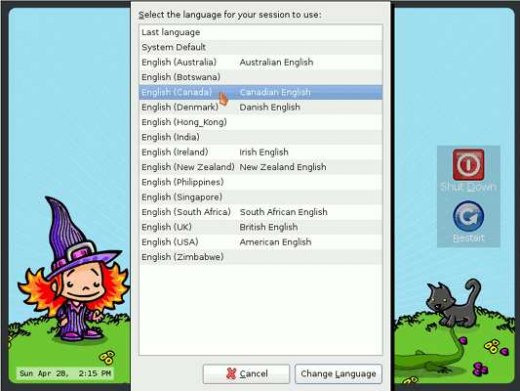
Once you have selected the language, clicking ok will show you another dialog asking whether you would like to reload the menu translations or not:
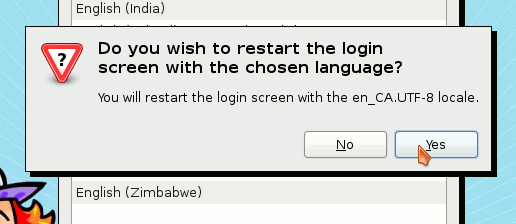
As long as you are switching to another variant of the same language, this should not change anything. Anyway the activity descriptions are not updated either when you accept reloading translations, only few minor messages are. This is then of little interest: you can answer no without any consequence.
Finally, you can now click the activity you want to start, the system will then ask you if you want to make this language the default language for future sessions (activities):
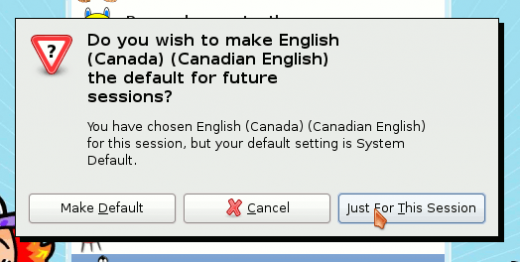
You probably want to say Just for this session since this is just for testing. If this setting is what you need, you will then have to change the system language as seen at the top of this page. Note that changing the language of an activity should be a persistent setting unlike the system language.
Footnotes
[1] See our blog post Using Debian to install DoudouLinux.
Documentation
-
Applications
-
Configuration
- Mouse setting
- Sound settings
- Screen settings
- Keyboard layout
- Date/time and time zone
- The Activities Menu
- Using a USB key or a USB hard disk
- Using a printer
- Language setting
- Using networking
- Creating a WiFi hotspot
-
Questions and issues
-
Advanced tools
- Preserving user privacy
- Parental controls
- Controlling computer use
- Data persistence
- Creating a DoudouLinux USB key
- Installing DoudouLinux definitively
 Copyright © DoudouLinux.org team - All texts from this site are published under the license
Creative Commons BY-SA
Copyright © DoudouLinux.org team - All texts from this site are published under the license
Creative Commons BY-SA











